|
|
|
### Before Server Start
|
|
|
|
MythicHUD is installed like most plugins - simply drag the `MythicHUD.jar` to your server's `/plugins/` folder, start (re)start your server.
|
|
|
|
|
|
|
|
If you were a HappyHUD user, you can also try [Migrating from HappyHUD](Migrating-from-HappyHUD) before this setup process.
|
|
|
|
### After Server Start
|
|
|
|
Now that your server has started you should see `/plugins/MythicHUD` in your plugins directory.\
|
|
|
|
This is where all the configuration for the plugin will be stored.
|
|
|
|
### Resource Pack
|
|
|
|
If you were to join the server at this point the display would not work, likely showing `▯` characters. This is because MythicHUD's displays are font characters delivered via a resource pack; without it, the textures cannot load.
|
|
|
|
<details><summary>Texture Pack Updates</summary>
|
|
|
|
If you are working with MythicHUD and encounter these ▯ characters, that means your pack is not loaded properly - start troubleshooting there first!
|
|
|
|
</details>
|
|
|
|
|
|
|
|
MythicHUD exports its assets to the `/plugins/MythicHUD/built-pack/` folder, which needs to be merged into your server's resource pack. If your server is not using a resource pack, you will have to [create a resource pack](https://minecraft.wiki/w/Tutorials/Creating_a_resource_pack#Creating_a_resource_pack) to host MythicHUD assets in.
|
|
|
|
|
|
|
|
You can merge the contents of the `/MythicHud/built-pack/` folder into your resource pack's assets. Most changes you make with HUDs will require you to merge the updated assets like this again.
|
|
|
|
|
|
|
|
**If you are using a pack management plugin such as Crucible, Oraxen or ItemsAdder,**\
|
|
|
|
make sure to check the extra [Compatibility](Compatibility) steps for setup!
|
|
|
|
|
|
|
|
Once you're all set you can start learning about [HUD Components](HUD-Components)!
|
|
|
|
### Using HUDs
|
|
|
|
By default, the `default-layout` HUD will be on for players. This can be configured in its files, and in-game can be toggled with the `/hud layout` [Commands](Commands). |
|
|
\ No newline at end of file |