| ... | @@ -6,8 +6,8 @@ animating. |
... | @@ -6,8 +6,8 @@ animating. |
|
|
|
|
|
|
|
To start modeling, create a new Generic Model project in the start page. And fill in `File Name`. `File Name` would be
|
|
To start modeling, create a new Generic Model project in the start page. And fill in `File Name`. `File Name` would be
|
|
|
the ID of the model in Model Engine, so choose wisely.
|
|
the ID of the model in Model Engine, so choose wisely.
|
|
|
> 
|
|
> 
|
|
|
> 
|
|
> 
|
|
|
|
|
|
|
|
Before moving any further, there are a few very essential concepts you must learn.
|
|
Before moving any further, there are a few very essential concepts you must learn.
|
|
|
|
|
|
| ... | @@ -39,7 +39,7 @@ the bone. |
... | @@ -39,7 +39,7 @@ the bone. |
|
|
> 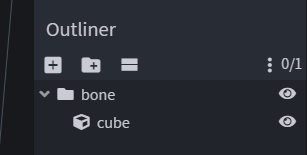
|
|
> 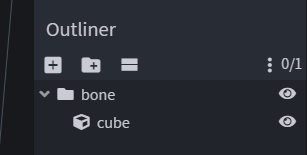
|
|
|
|
|
|
|
|
Let's make a simple animal model. Meet Mr. Capybara!
|
|
Let's make a simple animal model. Meet Mr. Capybara!
|
|
|
> 
|
|
> 
|
|
|
|
|
|
|
|
When modeling, make sure you look at the grid in Blockbench and see if your model is facing North. Model Engine uses
|
|
When modeling, make sure you look at the grid in Blockbench and see if your model is facing North. Model Engine uses
|
|
|
North as the default forward direction. The grid is 16x16 pixels big, or 1 block big if you need a sense of scale.
|
|
North as the default forward direction. The grid is 16x16 pixels big, or 1 block big if you need a sense of scale.
|
| ... | @@ -60,7 +60,7 @@ Usually, bones are paired according to their connection. For example, connecting |
... | @@ -60,7 +60,7 @@ Usually, bones are paired according to their connection. For example, connecting |
|
|
that `Arm` will stick to `Body`, no matter how `Body` moves or rotates.
|
|
that `Arm` will stick to `Body`, no matter how `Body` moves or rotates.
|
|
|
|
|
|
|
|
Let's do this to Mr. Capybara as well.
|
|
Let's do this to Mr. Capybara as well.
|
|
|
> 
|
|
> 
|
|
|
|
|
|
|
|
## Pivot Point
|
|
## Pivot Point
|
|
|
|
|
|
| ... | @@ -70,7 +70,19 @@ else they will rotate strangely when you animate it. |
... | @@ -70,7 +70,19 @@ else they will rotate strangely when you animate it. |
|
|
|
|
|
|
|
You can set a bone's pivot point in BlockBench by selecting the pivot tool, then selecting the bone folder (NOT CUBE),
|
|
You can set a bone's pivot point in BlockBench by selecting the pivot tool, then selecting the bone folder (NOT CUBE),
|
|
|
and drag the pivot point.
|
|
and drag the pivot point.
|
|
|
> 
|
|
> 
|
|
|
|
|
|
|
|
## Hitbox and Eye Height
|
|
|
|
After creating the model, all there is left is assigning a hitbox and eye height to the model.
|
|
|
|
The `Hitbox` works exactly like how vanilla hitboxes do. You can hit it, shoot arrows at it, and the model will get stuck if trying to pass through a gap too small for it.
|
|
|
|
`Eye Height`, on the other hand, tells Model Engine how tall is the model. When a mob is short, it tends to look up at you. When it is tall, it looks down on you. `Eye Height` allows you to set the exact height of your model so the model looks at you correctly. It is also where the headshot area of the mob will be, so if blocked the mob will suffocate.
|
|
|
|
|
|
|
|
Create both by adding a bone called `hitbox` with a cube inside. The size of that cube is the hitbox size, and the eye height is the Y value of the `hitbox` bone's pivot point.
|
|
|
|
Due to Minecraft's limitations, the X and Z values of the hitbox must be the same. Therefore, Model Engine only reads the X size of the cube, and ignores the Z size. The hitbox must also obey **Minecraft's hitbox limit, which is 64x64x64 in blocks (1024x1024x1024 in pixels)**.
|
|
|
|
> 
|
|
|
|
|
|
|
|
## Shadow
|
|
|
|
> 
|
|
|
|
|
|
|
|
## Special Bone Behaviors
|
|
## Special Bone Behaviors
|
|
|
|
|
|
| ... | | ... | |